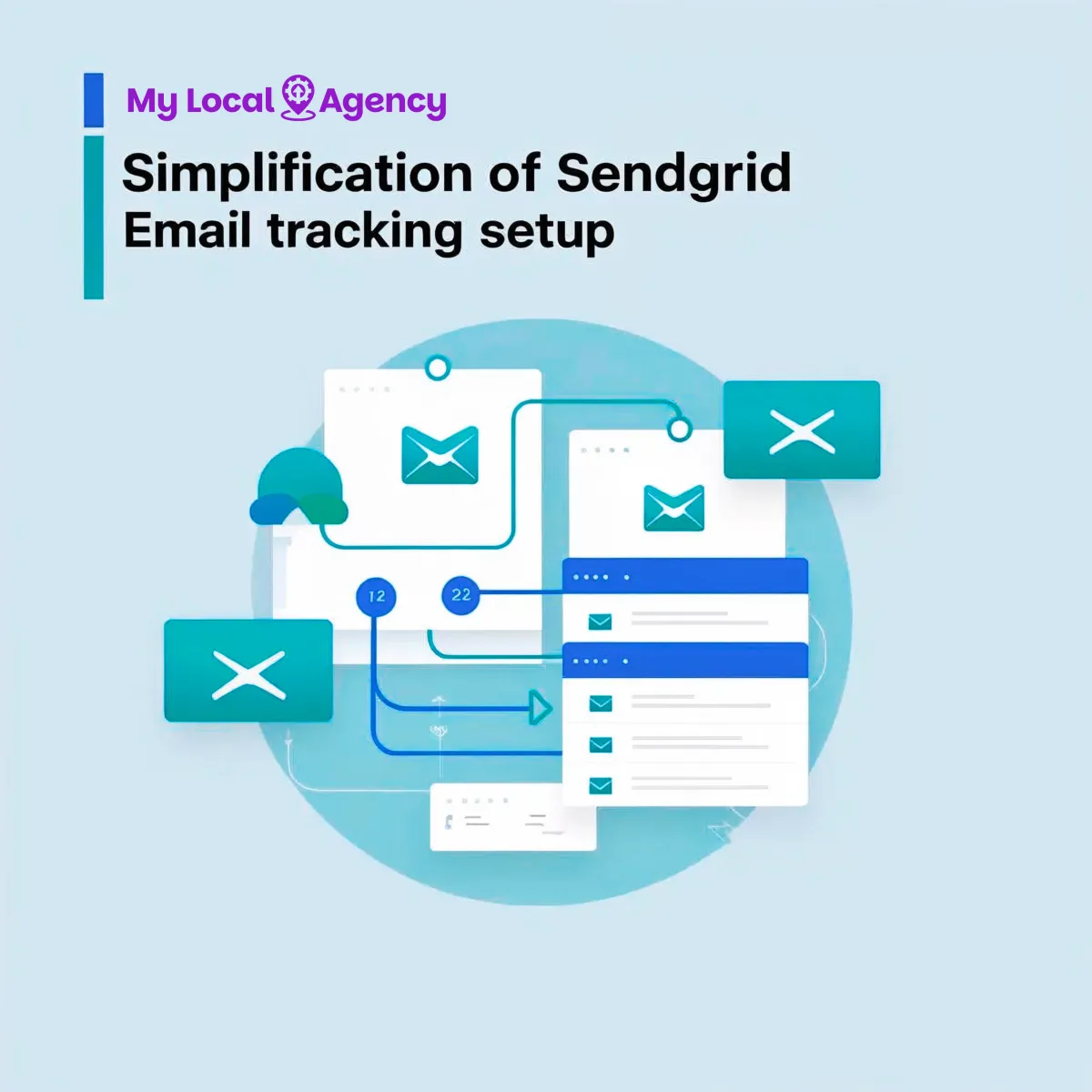
[Prospectreach] – Simplification of Sendgrid Email tracking setup
Setting up Sendgrid's Email Reply Tracking in Prospectreach has never been easier.
With the simplified process of adding the MX record in your domain settings, tracking email responses and engagement becomes more accessible and straightforward.
We now have a tutorial which will guide you through the setup process, ensuring that you can leverage this valuable feature effectively to enhance your email marketing efforts.
To begin, go to Settings, select Email Accounts, then click "Add Email Account"

Select SendGrid

Watch the 'Setup' video to get your SendGrid API key

Add your "From Name"

Add the "From Email"

Click "Submit"

Authenticate your domain and verify a single sender in SendGrid before setting up MX records.
This can be managed under Settings in Sender Authentication

After authenticating your domain and verifying the single sender, return to PR Settings and click 'Edit' to proceed

Follow the provided instructions for setting up MX records

Once MX Records are saved in your hosting provider

Click on the "DNS Checker" link to Verify the DNS site and ensure the MX record details match what was entered.


After confirming the correct records, send a test email to proceed

Once the Test email is received and confirmed that the Name and From email shows correctly, respond to the test email to verify the SendGrid account for reply tracking.

When the setup is done correctly, this should show that the email account is verified for both sending and reply tracking.

Interested in Prospectreach: CLICK HERE
