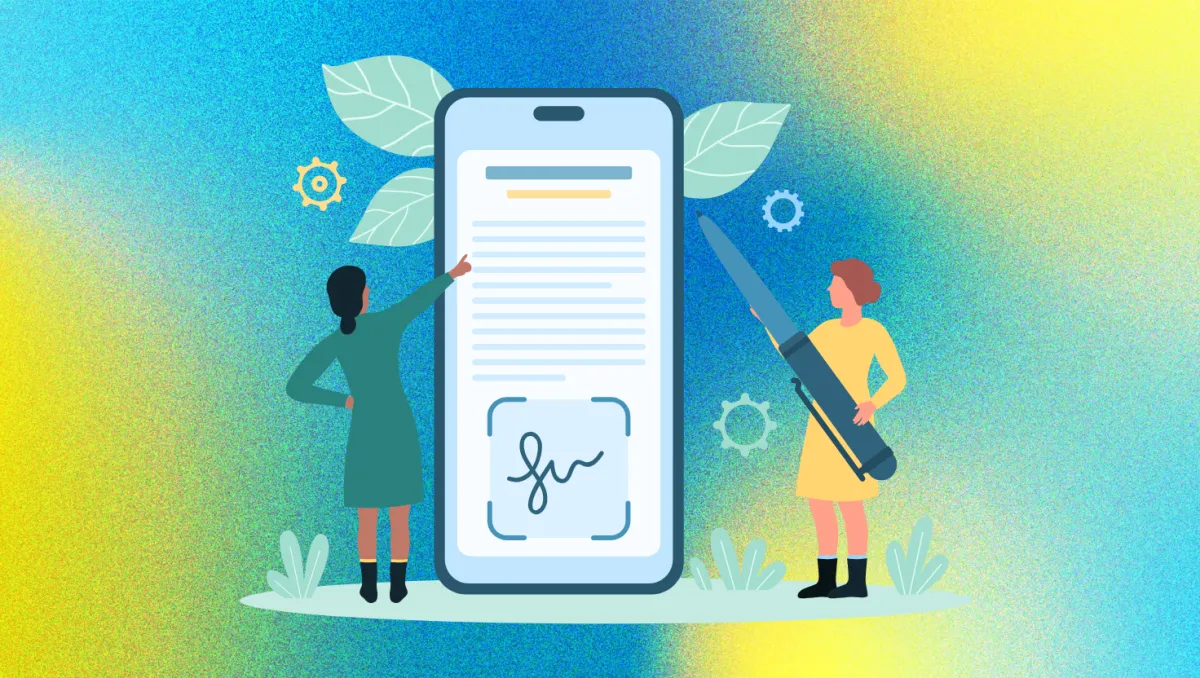
[ProspectReach] Creating a Email Signature Template
Level Up Your Emails: How to Create a Professional Email Signature Template in Prospectreach!
Are you looking to add a touch of professionalism and branding to your outgoing emails?
An email signature is your secret weapon!
It's not just a block of text; it's your digital business card, automatically added to the end of your emails.
This powerful tool helps you convey important information and reinforce your brand with every message you send.
What Makes a Great Email Signature?
A typical email signature includes key information that helps recipients connect with you and your business.
You'll often find:
• Your name
• Contact information
• Company branding
• Social media links
Creating Your Email Signature Template: A Step-by-Step Guide
Creating an email signature template is a straightforward process that ensures consistency and professionalism across all your communications.
Here’s how you can do it:
Step 1: Navigate to Settings First, you'll need to go to the settings in the submenu.

Step 2: Access Signature Templates Once in settings, click on "signature template".

Step 3: Add a New Template Look for and click the plus icon to add a new template.

Step 4: Give Your Template a Title Enter a descriptive title for your template so you can easily identify it later.

Step 5: Design Your Signature Use the provided editor to create your email signature. This is where you'll input your name, contact details, company information, and any social media links.

Step 6: Customize as Needed Utilize the available tools within the editor to customize your signature to perfectly match your branding and preferences. You can adjust fonts, colors, and add logos or images
Step 7: Save Your Work! Once you're satisfied with your design, click "save". Your signature is now saved and ready to be used!

Applying Your Signature Template During Campaign Creation
Having a saved template is great, but how do you make sure it appears in your outgoing emails? It’s simple, especially during campaign creation:
Step 1: Enable Use Signature During step four of your campaign creation process, enable the "use signature" option.

Step 2: Select Your Template Choose the "use template" option and then select your saved signature title from the drop-down menu.

Step 3: Submit Finally, click "submit". Your email signature will now automatically appear in your outgoing emails!

By following these steps, you can easily create and apply a professional email signature template, making every email you send a powerful statement!
